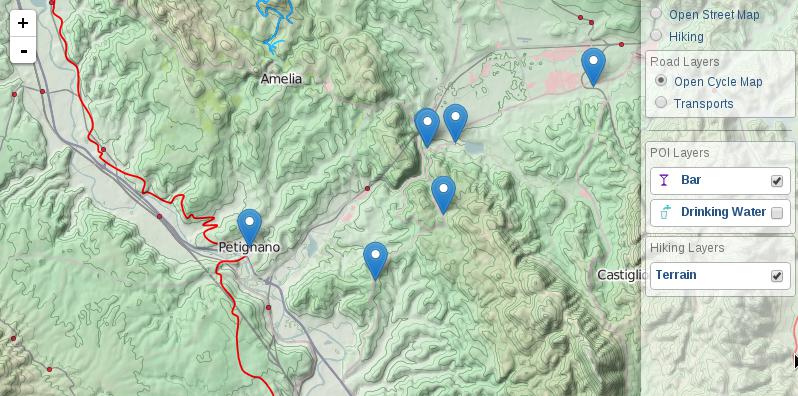Leaflet Control Layers extended with support groups and icons
Copyright Stefano Cudini
Tested in Leaflet 0.7.x, 1.4.x
Demo:
DEMO with some of the new features No demo currently available on a public site. Comming soon.
labs.easyblog.it/maps/leaflet-panel-layers
Source code:
Use Cases:
Websites-that-use-Leaflet-Panel-Layers
| Option | Default | Description |
|---|---|---|
| compact | false | panel height minor of map height |
| compactOffset | 0 | the distance from the bottom of the map that the panal will not expand into |
| collapsed | false | panel collapsed at startup |
| autoZIndex | true | set zindex layer by order definition |
| collapsibleGroups | false | groups of layers is collapsible by button |
| collapsiblePanel | true | panel can be of collapsed by button |
| groupCheckboxes | true | check box to select and deselect all items in a group |
| buildItem | null | function that return row item html node(or html string) |
| title | '' | title of panel |
| className | '' | additional class name for panel |
| position | 'topright' | position of control |
| tooltip | '' | Setes the string that will be showen in a tooltip for the layer when you hover over the name |
| Event | Data | Description |
|---|---|---|
| 'panel:selected' | {layerDef} | fired after moved and show markerLocation |
| 'panel:unselected' | {} | fired after control was expanded |
| Method | Arguments | Description |
|---|---|---|
| addBaseLayer() | layerDef,group,collapsed | add new layer item definition to panel as baselayers |
| addOverlay() | 'Text message' | add new layer item definition to panel as overlay |
| removeLayer() | 'Text searched' | remove layer item from panel |
| configToControlLayers() | 'Text searched' | convert config from Control.PanelLayers to Control.Layers |
| expandGroup() | group | expand a group in a panel |
| collapseGroup() | group | collapse a group in a panel |
Panel Item Definition formats
{
name: "Bar",
icon: iconByName('bar'),
layer: L.geoJson(Bar, {pointToLayer: featureToMarker })
} {
layer: {
type: "geoJson",
args: [ river ]
},
} {
group: "Title Group",
collapsed: true,
layers: [
...other items...
]
}Multiple active layers with icons and tooltips
var baseLayers = [
{
active: true,
name: "OpenStreetMap",
layer: L.tileLayer('http://{s}.tile.openstreetmap.org/{z}/{x}/{y}.png')
}
];
var overLayers = [
{
name: "Drinking Water",
icon: '<i class="icon icon-water"></i>',
tooltip: "This Shows where you can find drinking water.",
layer: L.geoJson(WaterGeoJSON)
},
{
active: true,
name: "Parking",
tooltip: "Avalibale parking",
icon: '<i class="icon icon-parking"></i>',
layer: L.geoJson(ParkingGeoJSON)
}
];
map.addControl( new L.Control.PanelLayers(baseLayers, overLayers) );Build panel layers from pure JSON Config
var panelJsonConfig = {
"baselayers": [
{
"active": true,
"name": "Open Cycle Map",
"layer": {
"type": "tileLayer",
"args": [
"http://{s}.tile.opencyclemap.org/cycle/{z}/{x}/{y}.png"
]
}
},
{
"name": "Landscape",
"layer": {
"type": "tileLayer",
"args": [
"http://{s}.tile3.opencyclemap.org/landscape/{z}/{x}/{y}.png"
]
}
},
{
"name": "Transports",
"layer": {
"type": "tileLayer",
"args": [
"http://{s}.tile2.opencyclemap.org/transport/{z}/{x}/{y}.png"
]
}
}
],
"overlayers": [
{
"name": "Terrain",
"layer": {
"type": "tileLayer",
"args": [
"http://toolserver.org/~cmarqu/hill/{z}/{x}/{y}.png", {
"opacity": 0.5
}
]
}
}
]
};
L.control.panelLayers(panelJsonConfig.baseLayers, panelJsonConfig.overLayers).addTo(map);Grouping of layers
L.control.panelLayers(
[
{
name: "Open Street Map",
layer: osmLayer
},
{
group: "Walking layers",
layers: [
{
name: "Open Cycle Map",
layer: L.tileLayer('http://{s}.tile.opencyclemap.org/cycle/{z}/{x}/{y}.png')
},
{
name: "Hiking",
layer: L.tileLayer("http://toolserver.org/tiles/hikebike/{z}/{x}/{y}.png")
}
]
},
{
group: "Road layers",
layers: [
{
name: "Transports",
layer: L.tileLayer("http://{s}.tile2.opencyclemap.org/transport/{z}/{x}/{y}.png")
}
]
}
],
{collapsibleGroups: true}
).addTo(map);Collapse some layers' groups
L.control.panelLayers([
{
name: "Open Street Map",
layer: osmLayer
},
{
group: "Walking layers",
layers: [
{
name: "Open Cycle Map",
layer: L.tileLayer('http://{s}.tile.opencyclemap.org/cycle/{z}/{x}/{y}.png')
},
{
name: "Hiking",
layer: L.tileLayer("http://toolserver.org/tiles/hikebike/{z}/{x}/{y}.png")
}
]
},
{
group: "Road layers",
collapsed: true,
layers: [
{
name: "Transports",
layer: L.tileLayer("http://{s}.tile2.opencyclemap.org/transport/{z}/{x}/{y}.png")
}
]
}
]).addTo(map);Add layers dynamically at runtime
var panel = L.control.panelLayers();
$.getJSON('some/url/path.geojson', function(data){
panel.addOverlay({
name: "Drinking Water",
icon: '<i class="icon icon-water"></i>',
layer: L.geoJson(data)
});
});the interface is:
panel.addOverlay(layer, name, group, colapsed);If you want the group you are adding to to be colapsed after adding the layer then colapsed must be 'true' the deafult is for it to expand the group.
Using bootstrap glyphicons
To use bootstrap glyphicons make sure that you include leaflet-panal-layers-glyphicons.css AFTER bootstrap.
You can then define an icon like with '<i class="glyphicon glyphicon-glass"></i>'
This plugin support Grunt for building process. Therefore the deployment require NPM installed in your system. After you've made sure to have npm working, run this in command line:
npm install
grunt