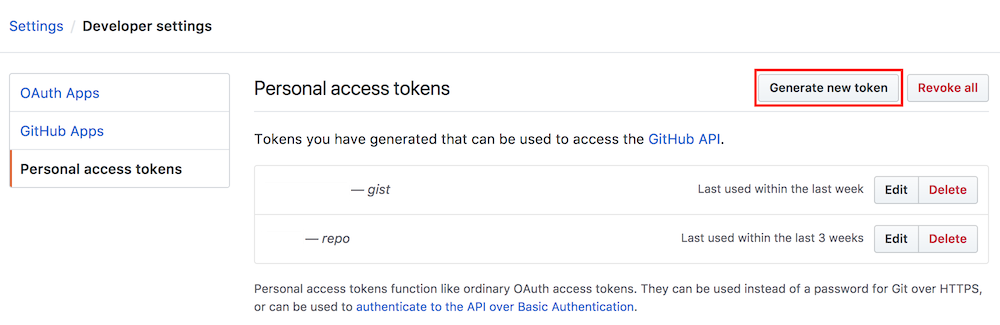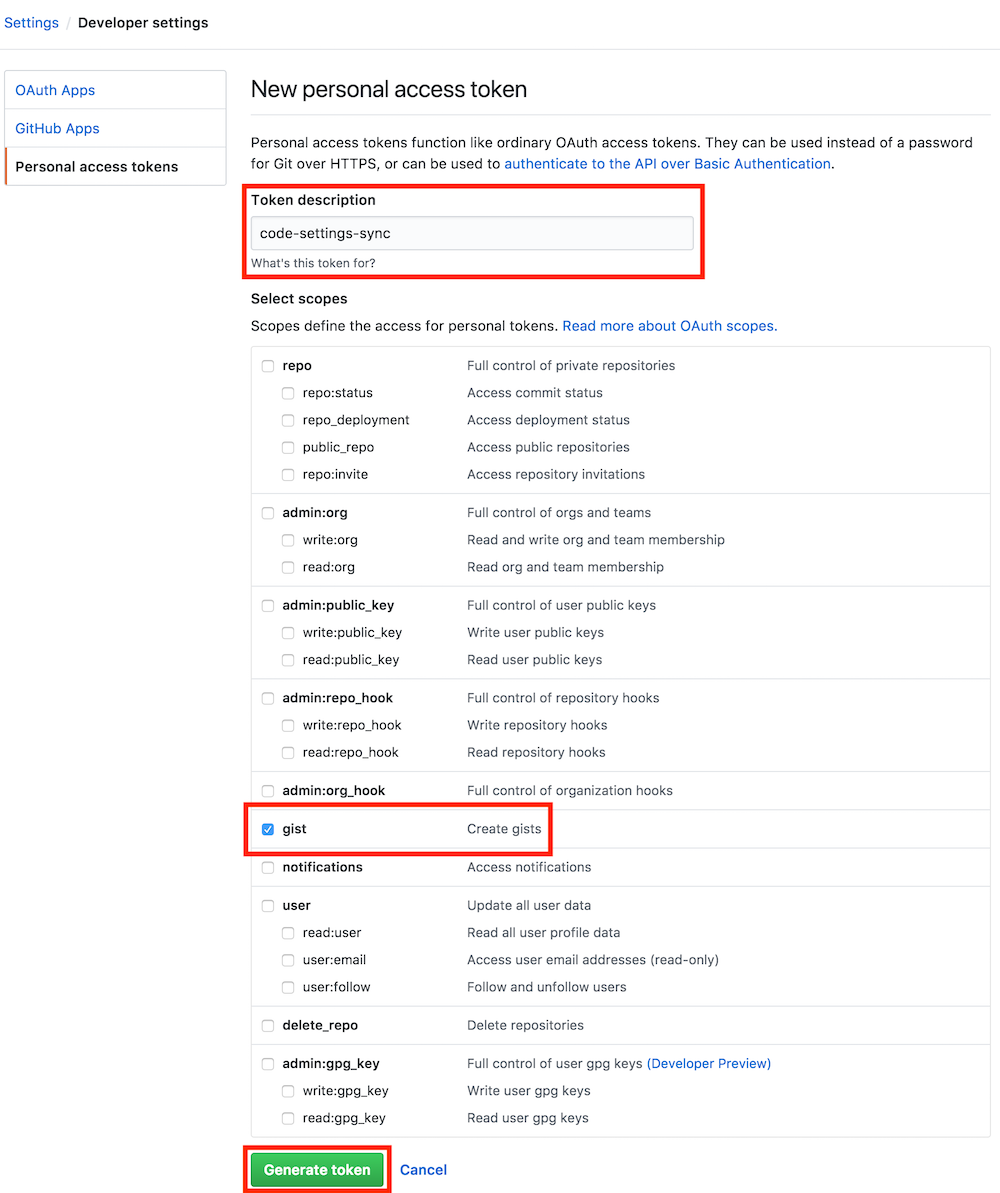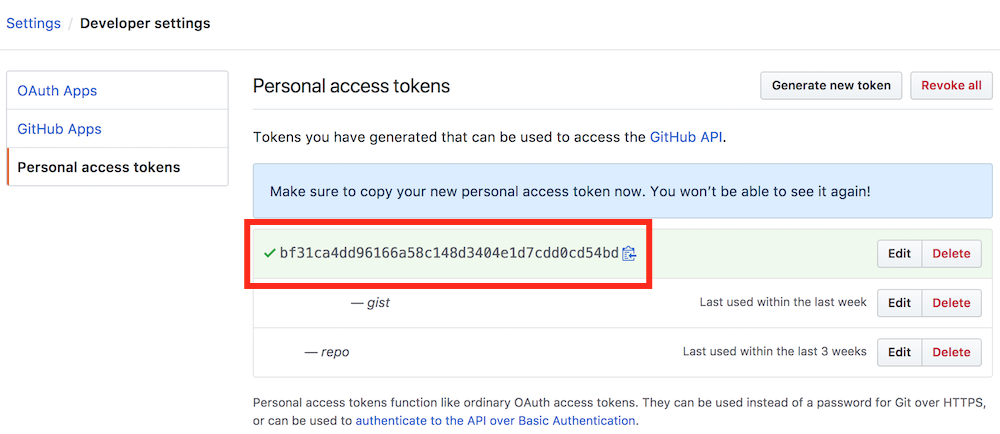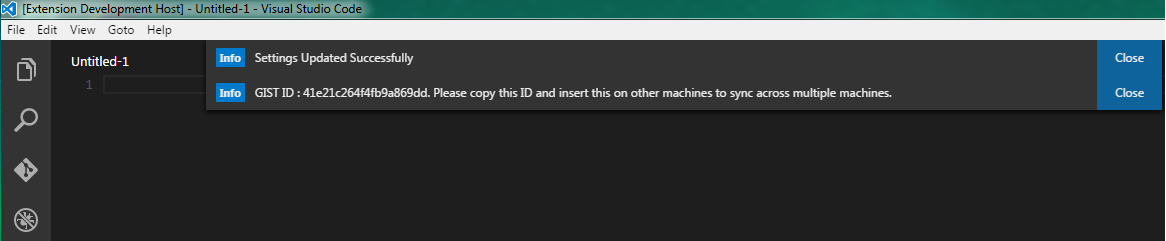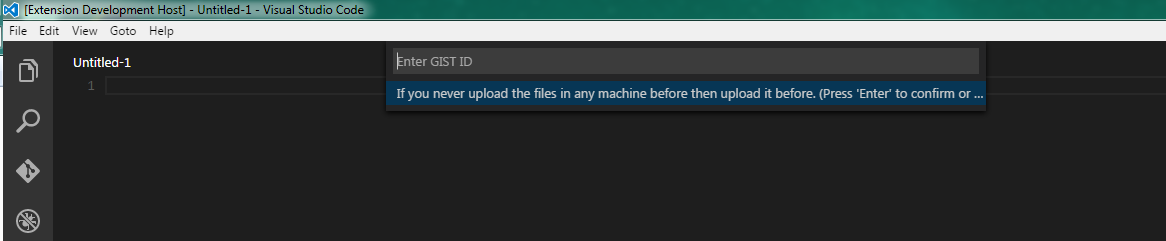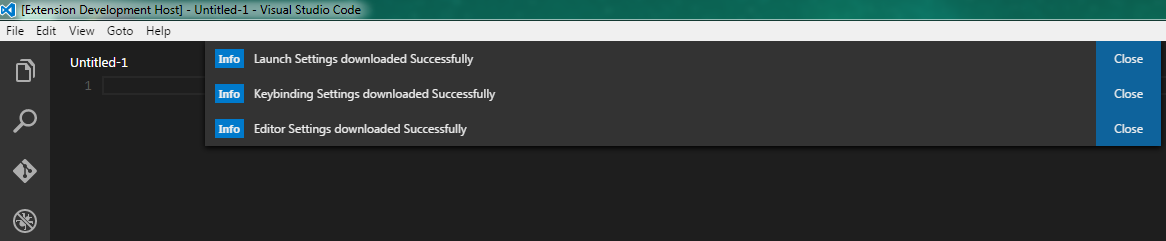Type Sync in command Palette in order to view all commands.
1. Use your github account token and GIST.
2. Easy to Upload and Download on one click.
3. Upload Key : Shift + Alt + U
4. Download Key : Shift + Alt + D
5. Use Other User's Public GIST to completely sync your settings with them.
6. Show a summary page at the end with details.
7. Auto Download Latest Settings on Startup.
8. Auto upload Settings on file change.
1. Settings File
2. Keybinding File
3. Launch File
4. Snippets Folder
5. VSCode Extensions
This extension required your GitHub Account Personal Access Token. You can create one simple by looking into the following pictures. Goto Settings / Personal Access Tokens / Generate New Token
Select Scopes
Get Unique Key
Save the Key somewhere for future use.
Press Shift + Alt + U it will ask your github account access token.
Type ">Sync" In Command Palette into order download / upload
Enter the github account in the window and click enter.
Upload your settings automatically and give you GIST ID. Copy this Gist ID in order to download the settings in other machines.
Press Shift + Alt + D it will ask your github account access token.
Type ">Sync" In Command Palette into order download / upload
Enter the github account in the window and click enter.
Enter Your GIST ID. you need to enter your Gist ID in order to get the all files
Settings Downloaded. You are Done! All your files are downloaded
Type ">Sync" In Command Palette and select Reset Token and GIST Settings
Auto Download is enabled by default. It will sync all the setting by default when the editor starts. Please make sure you have valid github Token and GIST available to make it work properly.
Select Command "Sync : Advance Options > Toggle Auto-Download On Startup" command to Turn ON / OFF the auto download.
Force Download is disabled by default. By default extension wont download the latest settings if you already have latest downloaded version , but sometime when you delete some extension locally and dont upload the settings it will still show you have latest versions by date or time checks, by turning this ON it will always download the cloud settings on startup.
Please make sure you have valid github Token and GIST available to make it work properly.
Select Command "Sync : Advance Options > Toggle Force Download" command to Turn ON / OFF the force download.
Auto-upload is disabled by default. When the settings are changed and saved this feature will automatic start the upload process and save the settings online.
Please make sure you have valid github Token and GIST available to make it work properly.
Select Command "Sync : Advance Options > Toggle Auto-Upload on Setting Change" command to Turn ON / OFF the auto-upload.
Summary is enabled by default which shows all the files and extensions that are added or deleted in a single page. You may turn it off in order to make a upload and download process clean and quiet.
Select Command "Sync : Advance Options > Toggle Summary Page On Upload / Download" command to Turn ON / OFF the auto download.
By default, it creates secret GIST so only you can see it but if you want to share your GIST with other users, you can set it to public. You can't change the exiting GIST type from secret to public so it will reset the GIST ID so you can create new GIST with all the existing editor settings.
Select Command "Sync : Advance Options > Public / Private GIST Mode & Reset GIST"
You may give the GIST ID to other users , your friends or employees so they download each of the extensions or settings you upload but they cant edit your GIST or upload anything on your GIST.
Select Command "Sync : Advance Options > Fetch Other User's Settings"
How to share your visual studio code settings
Download source code and install dependencies
git clone https://github.com/shanalikhan/code-settings-sync.git
cd code-settings-sync
npm install
code .
Make the respective code changes.
Go to the debugger in VS Code, choose Launch Extension and click run. You can test your changes.
Submit a Pull Request.
MIT