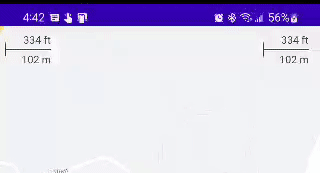This repository contains Jetpack Compose components for the Maps SDK for Android.
- Kotlin-enabled project
- Jetpack Compose-enabled project (see releases for the required version of Jetpack Compose)
- An API key
- API level 21+
Adding a map to your app looks like the following:
val singapore = LatLng(1.35, 103.87)
val cameraPositionState = rememberCameraPositionState {
position = CameraPosition.fromLatLngZoom(singapore, 10f)
}
GoogleMap(
modifier = Modifier.fillMaxSize(),
cameraPositionState = cameraPositionState
)Configuring the map can be done by passing a MapProperties object into the
GoogleMap composable, or for UI-related configurations, use MapUiSettings.
MapProperties and MapUiSettings should be your first go-to for configuring
the map. For any other configuration not present in those two classes, use
googleMapOptionsFactory to provide a GoogleMapOptions instance instead.
Typically, anything that can only be provided once (i.e. when the map is
created)—like map ID—should be provided via googleMapOptionsFactory.
// Set properties using MapProperties which you can use to recompose the map
var mapProperties by remember {
mutableStateOf(
MapProperties(maxZoomPreference = 10f, minZoomPreference = 5f)
)
}
var mapUiSettings by remember {
mutableStateOf(
MapUiSettings(mapToolbarEnabled = false)
)
}
Box(Modifier.fillMaxSize()) {
GoogleMap(properties = mapProperties, uiSettings = mapUiSettings)
Column {
Button(onClick = {
mapProperties = mapProperties.copy(
isBuildingEnabled = !mapProperties.isBuildingEnabled
)
}) {
Text(text = "Toggle isBuildingEnabled")
}
Button(onClick = {
mapUiSettings = mapUiSettings.copy(
mapToolbarEnabled = !mapUiSettings.mapToolbarEnabled
)
}) {
Text(text = "Toggle mapToolbarEnabled")
}
}
}
// ...or initialize the map by providing a googleMapOptionsFactory
// This should only be used for values that do not recompose the map such as
// map ID.
GoogleMap(
googleMapOptionsFactory = {
GoogleMapOptions().mapId("MyMapId")
}
)
Camera changes and updates can be observed and controlled via CameraPositionState.
Note: CameraPositionState is the source of truth for anything camera
related. So, providing a camera position in GoogleMapOptions will be
overridden by CameraPosition.
val singapore = LatLng(1.35, 103.87)
val cameraPositionState: CameraPositionState = rememberCameraPositionState {
position = CameraPosition.fromLatLngZoom(singapore, 11f)
}
Box(Modifier.fillMaxSize()) {
GoogleMap(cameraPositionState = cameraPositionState)
Button(onClick = {
// Move the camera to a new zoom level
cameraPositionState.move(CameraUpdateFactory.zoomIn())
}) {
Text(text = "Zoom In")
}
}Drawing on the map, such as adding markers, can be accomplished by adding child
composable elements to the content of the GoogleMap.
GoogleMap(
//...
) {
Marker(
state = MarkerState(position = LatLng(-34, 151)),
title = "Marker in Sydney"
)
Marker(
state = MarkerState(position = LatLng(35.66, 139.6)),
title = "Marker in Tokyo"
)
}You can customize a marker's info window contents by using the
MarkerInfoWindowContent element, or if you want to customize the entire info
window, use the MarkerInfoWindow element instead. Both of these elements
accept a content parameter to provide your customization in a composable
lambda expression.
MarkerInfoWindowContent(
//...
) { marker ->
Text(marker.title ?: "Default Marker Title", color = Color.Red)
}
MarkerInfoWindow(
//...
) { marker ->
// Implement the custom info window here
Column {
Text(marker.title ?: "Default Marker Title", color = Color.Red)
Text(marker.snippet ?: "Default Marker Snippet", color = Color.Red)
}
}Certain use cases require extending the GoogleMap object to decorate / augment
the map. For example, while marker clustering is not yet supported by Maps Compose
(see Issue #44),
it is desirable to use the available utility library
to perform clustering in the interim. Doing so requires access to the Maps SDK
GoogleMap object which you can obtain with the MapEffect composable.
GoogleMap(
// ...
) {
val context = LocalContext.current
var clusterManager by remember { mutableStateOf<ClusterManager<MyItem>?>(null) }
MapEffect(items) { map ->
if (clusterManager == null) {
clusterManager = ClusterManager<MyItem>(context, map)
}
clusterManager?.addItems(items)
}
MarkerInfoWindow(
state = rememberMarkerState(position = LatLng(1.35, 103.87)),
onClick = {
// This won't work :(
Log.d("MapEffect", "I cannot be clicked :( $it")
true
}
)
}Note, however, that MapEffect is designed as an escape hatch and has certain
gotchas. The GoogleMap composable provided by the Maps Compose library manages
properties while the GoogleMap is in composition, and so, setting properties
on the GoogleMap instance provided in the MapEffect composable may have
unintended consequences. For instance, using the utility library to perform
clustering as shown in the example above will break onClick events from
being propagated on Marker composables as shown in the comment above. So, if
you are using clustering, stick with adding markers through the ClusterManager
and don't use Marker composables (unless you don't care about onClick
events). Clustering is the only use-case tested with MapEffect, there may be
gotchas depending on what features you use in the utility library.
This library also provides optional composable widgets in the maps-compose-widgets library that you can use alongside the GoogleMap composable.
This widget shows the current scale of the map in feet and meters when zoomed into the map, changing to miles and kilometers, respectively, when zooming out. A DisappearingScaleBar is also included, which appears when the zoom level of the map changes, and then disappears after a configurable timeout period.
The ScaleBarActivity demonstrates both of these, with the DisappearingScaleBar in the upper left corner and the normal base ScaleBar in the upper right:
Both versions of this widget leverage the CameraPositionState in maps-compose and therefore are very simple to configure with their defaults:
ScaleBar(
modifier = Modifier
.padding(top = 5.dp, end = 15.dp)
.align(Alignment.TopEnd),
cameraPositionState = cameraPositionState
)
DisappearingScaleBar(
modifier = Modifier
.padding(top = 5.dp, end = 15.dp)
.align(Alignment.TopStart),
cameraPositionState = cameraPositionState
)The colors of the text, line, and shadow are also all configurable (e.g., based on isSystemInDarkTheme() on a dark map). Similarly, the DisappearingScaleBar animations can be configured.
This repository includes a sample app.
To run it, you'll have to:
- Get a Maps API key
- Add an entry in
local.propertiesthat looks likeMAPS_API_KEY=YOUR_KEY - Build and run
dependencies {
implementation 'com.google.maps.android:maps-compose:2.5.3'
// Make sure to also include the latest version of the Maps SDK for Android
implementation 'com.google.android.gms:play-services-maps:18.0.2'
// Also include Compose version `1.2.0-alpha03` or higher - for example:
implementation 'androidx.compose.foundation:foundation:2.5.3-alpha03'
// Optionally, you can include the widgets library if you want to use ScaleBar, etc.
implementation 'com.google.maps.android:maps-compose-widgets:2.5.3'
}You can learn more about all the extensions provided by this library by reading the reference documents.
Contributions are welcome and encouraged! See contributing for more info.
Encounter an issue while using this library?
If you find a bug or have a feature request, please file an issue. Or, if you'd like to contribute, send us a pull request and refer to our code of conduct.
You can also reach us on our Discord channel.