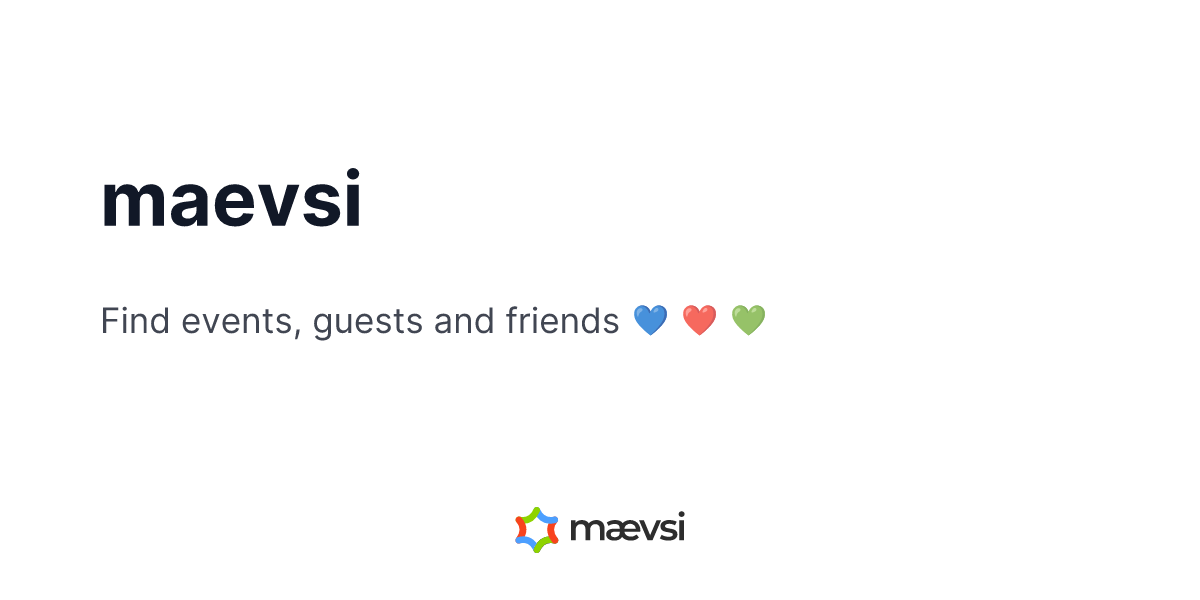Find events, guests and friends: maev.si.
This project is deployed within the maevsi_stack in accordance with the DargStack template to make deployment a breeze.
The setup for frontend development is easy! 💅
The setup for backend development is more complex as it consists of numerous services which are best set up containerized 🧑💻
click here for instructions
- (optional) if you're on Windows, you might want to setup WSL to be able to use all Linux functionality this project utilizes
- install Git to download this project's modules and participate in version management
- install nvm to be able to switch the currently active Node.js version on your machine (useful when working on multiple Node.js projects)
-
create a directory named
maevsiin a directory of your liking -
download this repository into that newly created directory:
cd maevsi git clone https://github.com/maevsi/maevsi.git -
switch into the
maevsisubdirectory and setup Node:cd maevsi nvm install nvm use -
then install all dependencies using pnpm, which should include the src directory automatically:
corepack enable pnpm install -
finally, start the frontend:
cd src pnpm dev -
you should now be able to access maevsi under http://localhost:3000/! 🎉
click here for instructions
- if you're on Windows, setup WSL to be able to use all Linux functionality this project utilizes
- install Git to download this project's modules and participate in version management
- install nvm to be able to switch the currently active Node.js version on your machine
- install mkcert for development certificate generation and installation, so that all services are available through https
- install Docker so that all services run in their containers
- install dargstack to bootstrap a Docker stack setup
-
create a directory named
maevsiin a directory of your liking -
download the project modules maevsi, maevsi_stack, sqitch and stomper into that newly created directory:
cd maevsi git clone https://github.com/maevsi/maevsi.git git clone https://github.com/maevsi/maevsi_stack.git git clone https://github.com/maevsi/sqitch.git git clone https://github.com/maevsi/stomper.git- maevsi contains the frontend and database migrations
- maevsi_stack is the service configuration
- sqitch is the database migration service
- stomper is the service that sends emails
-
switch into the
maevsisubdirectory and setup Node:cd maevsi nvm install nvm use -
then install all dependencies using pnpm, including the src directory:
corepack enable pnpm install -
configure maevsi's DargStack then:
cd ../maevsi_stack/src/development cp stack.env.template stack.env pnpm store path $EDITOR stack.env # fill PNPM_STORE_DIR with what's printed by the previous command
-
install a root development certificate on your system and create subcertificates for the application:
mkcert -install ./certificates/mkcert.sh
-
you are now ready to start everything up:
cd ../../ dargstack deploy -
finally, create the Docker development images for
maevsi,sqitchandstomperso that their services start successfully:dargstack build maevsi dargstack build sqitch dargstack build stomper
-
you should now be able to access maevsi under https://localhost! 🎉
If there are issues, you can debug the services as described in the following "Container Management" section.
To see if services are running or not you can use Portainer if you prefer a web view instead of the command line:
sudo docker run --name portainer --restart=always -d -p 9000:9000 -v /var/run/docker.sock:/var/run/docker.sock -v portainer_data:/data portainer/portainer-ceAccess Portainer on http://localhost:9000 then.
Create a user, add an environment, start the Docker wizard, choose "Socket", name it e.g. "local" and close the wizard.
Under "home", select the newly created environment then.
You'll have access to all containers, images, volumes and more via the left sidebar then.