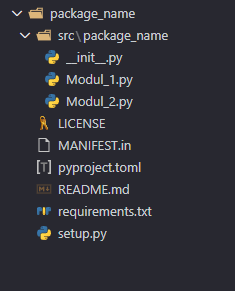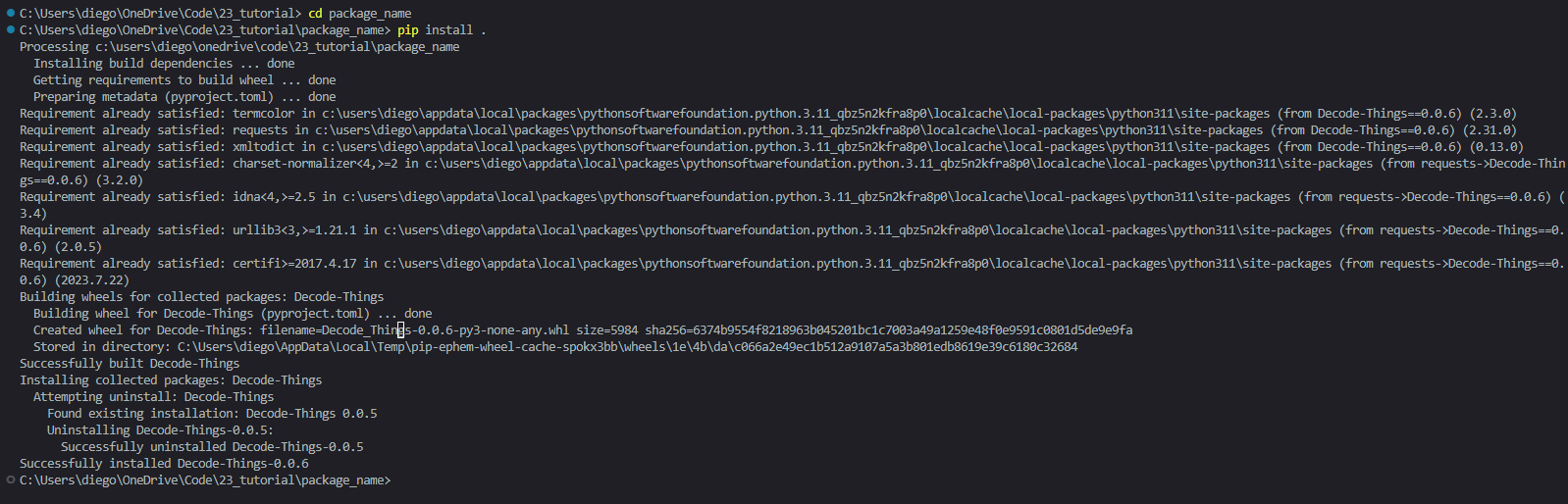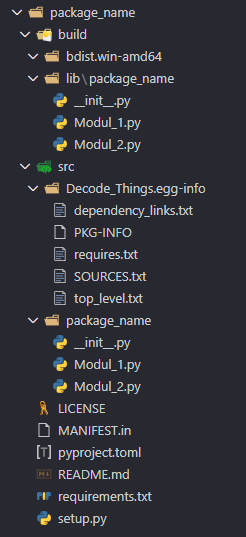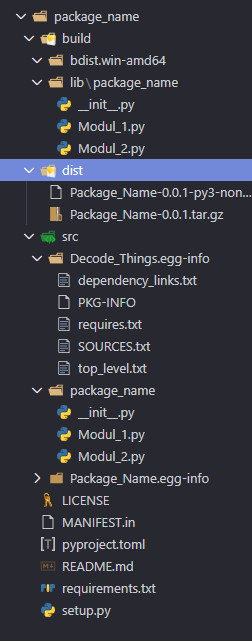The Python Package Index, abbreviated as PyPI, is the official repository of software for the Python programming language. By default, pip — which is the most popular Python package manager — uses PyPI as the source for retrieving package dependencies.

1. Create an account with PyPi here and verify your email address
2. In your account settings, scroll down and enable two-factor authentication (2FA)
1. Enable *PyPI-Recovery-Codes* and save them in a File
2.
Acivate 2FA and scan the QR Code with an Authenticator
- Botan (programming
library)
-
FreeOTP
- Google
Authenticator
-
multiOTP
- Comparison of
TOTP applications
3. Finally, you have to generate an API Token at the bottom of your account settings. You will need the Token later!
1. create a new Folder (package_name) and open it in your favourite code editor
2. create the Files and Folders in your Folder by using the templates listed below. Replace the [] with your own names
NOTE: You have to change the Information in every File to your Information
LICENSE
MANIFEST.in
pyproject.toml
README.md
requirements.txt
setup.py
/src
/[package_name]
src/__init__.py
(empty file)
[Modul_1].py
(your code)
[Modul_2].py
(your code)
you can add more
Moduls
It should look like this:
NOTE: Make shure that you have pip installed
pip install twine
pip install build
cd [package_name]
pip install .
Now your Repo should look like this:
NOTE: You can Test your Package localy before deploying it
python -m build
output (end):
Successfully built Package_Name-0.0.1.tar.gz and Package_Name-0.0.1-py3-none-any.whl
Now you should have the /dist direcory:
NOTE: The user 'username' isn't allowed to upload to project 'package_name'. means that the Package Name ist allready taken.
python -m twine upload dist/*
Username = __token__
Password = [your Token]
pip install [package_name]
To update your Package you have to change the version in the pyproject.toml file.
python -m build
python -m twine upload --skip-existing
dist/*
To install the new Version:
pip uninstall Package_Name
pip install Package_Name