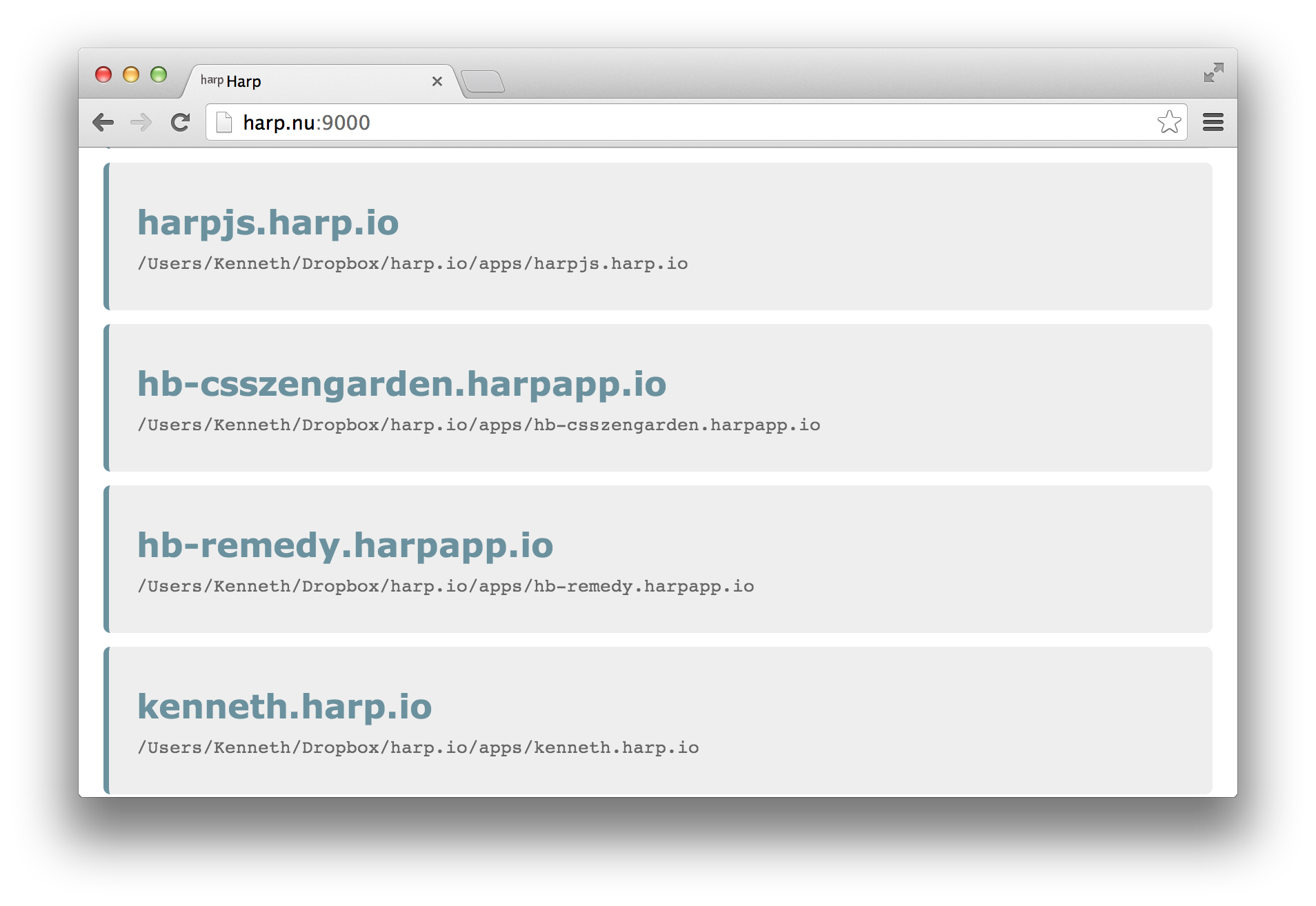This docker image is simply aimed at making Harp available via docker instead of having to set it up completely locally. I have copied in the relevant command-line usage pages from http://harpjs.com/docs/ below and updated them to show the docker usage. This is not meant to be comprehensive documentation on Harp, and you should refer to the official documentation for that.
Harp has a command line interface for creating a new project from scratch. This is the quickest way to try Harp.
Often, starting a project requires the same boilerplate code over and over. This command is helpful if you want to create a project with a sane starting point and common defaults.
docker run --rm -v $PWD:/myproject harp init [path]- path – (String) Optional, this is the file path to where you want the project to be generated. It must be empty or no files will be generated. The path also assumes your current working directory. Note that this path is relative to the directory you mapped to the /myproject volume.
In the following example, the default application will be created in the folder myproject/.
docker run --rm -v myproject:/myproject harp initmyproject/
|- _layout.jade
|- 404.jade
|- index.jade
+- main.less
Note the default app uses Jade for writing HTML, but you may also use EJS, which may be more familiar.
The --boilerplate or -b flag allows you to initialize a new Harp app with a boilerplate on GitHub. The following would create a new project in the current directory using the boilerplate on github.com/kennethormandy/hb-remedy
docker run --rm -v $PWD:/myproject harp init --boilerplate kennethormandy/hb-remedyYou may also skip specifying a GitHub user entirely, and use one of the default Harp boilerplates.
docker run --rm -v $PWD:/myproject harp init --boilerplate docsIt’s also possible to initialize a project using a GitHub repository that wasn’t even intended to be a Harp boilerplate. Because Harp serves HTML, CSS & JavaScript, any project based on web technology should work. For example, you could easily serve an Apache Cordova / PhoneGap app locally.
docker run --rm -v $PWD:/myproject harp init -b phonegap/phonegap-start
docker run -it -v $PWD:/myproject -p 9000:9000 harp server www
# Your project is now being served at http://localhost:9000Running a Harp as a server or multihost is the primary purpose of the tool. This command is designed to run and serve a single app located on your computer.
docker run -it -v $PWD:/myproject -p 9000:9000 harp server [options] [path]- port - (Number) Optional, The port the server listens on. Defaults to port
9000. Note that if you change the port, you must change the mapping it in yourdocker runcommand using-p.
- path - (String) Optional, The path you want your server to listen to. Note that this path is relative to the directory you mapped to the /myproject volume.
docker run -it -v ~/apps/example.com:/myproject -p 3000:3000 harp server --port 3000We provide a special URL for visiting your application. As port 3000 was specified in the previous command, the Harp app will be running at:
http://harpdev.io:3000
However, you can always fall back to the default URI:
http://127.0.0.1:3000http://localhost:3000
If no port was specified, the app will be available at the default port of 9000:
http://harpdev.io:9000http://127.0.0.1:9000http://localhost:9000
Sometimes, it is a pain typing in the port every time you visit your locally-running site. By using port 80, you don’t need to type it in. Running Harp on port 80 requires Admin Privileges. On OS X, this means you need to preface the command with sudo:
sudo docker run -it -v $PWD:/myproject -p 80:80 harp server --port 80If Harp clashes with something that’s already running on port 80, you can resolve the situation with the port conflicts guide.
Harp is production-ready. By specifying an environment variable, extra LRU caching is added to make your site run even faster.
sudo docker run -it -v $PWD:/myproject -p 80:80 -e NODE_ENV=production harp server --port 80harp multihost is like harp server on steroids. This is the best way to serve multiple sites in the same folder, with a single command.
It’s important to stay organised while working on multiple projects. Spinning up many servers on different ports is for the birds. Multihost provides all the same benefits, and more.
docker run -it -v $PWD:/myproject -p 9000:9000 harp multihost [options] [path]- port - (Number) Optional, The port the server listens on. Defaults to port
9000. Note that if you change the port, you must change the mapping it in yourdocker runcommand using-p.
- path - (String) Optional, The path you want your server to listen to. Note that this path is relative to the directory you mapped to the /myproject volume.
To serve an entire folder located at ~/Sites, run the following command:
docker run -it -v ~/Sites:/myproject -p 3000:3000 harp multihost --port 3000With that, multihost provides a listing of all your apps at the following address:
http://127.0.0.1:3000/
Harp also maps http://127.0.0.1 to http://harp.nu, so you can visit your multiple applications locally. Each one will also be available at a subdomain of harp.nu.
For example, if you run harp multihost on the following directory of apps:
myapps/
|- mysite/
|- myproject.com/
+- myotherproject.harp.io/
Then, the they will be available in your browser at the following URLs:
If you’d like this local URL to have parity with your deployment URL, you can use the Harp Platform and also have your deployed applications available at a subdomain of harp.io.
Note this will not work if your machine is offline, as you will not be able to reach http://harp.nu.
As with harp server, by specifying an environment variable, you can multihost in production rather than development mode. In production mode, Harp has extra LRU caching to make your site run even faster.
sudo docker run -it -v $PWD:/myproject -p 80:80 -e NODE_ENV=production harp multihost --port 80It’s possible to run harp multihost on port 80, making it easy to leave a folder of applications hosted for you at all times.
Using this directory of applications as an example,
myapps/
|- mysite/
|- myproject.com/
+- myotherproject.harp.io/
and by running the following from inside myapps/:
sudo docker run -d -v $PWD:/myproject -p 80:80 -e NODE_ENV=production --name harpserver harp multihost -p 80The -d will allow you to continue using this instance of your command line. If you are on Windows, you may leave off sudo, but you will still need administrative privileges.
Now, your applications will be available at:
If you need to end multihost on port 80 (or anything else for that matter), simply stop the container.
docker stop harpserverExport your harp site to flat static assets – HTML / CSS / JavaScript.
Why?
With Harp, you don’t need to compile or watch your project at all times—the compile files don’t need to appear alongside your source files, cluttering everything up. Still, there are still times when you might want to compile all your preprocessed files to HTML, CSS, and JavaScript:
Building a mobile application just got even easier. harp compile exports directly to an Apache Cordova / PhoneGap-friendly www folder.
If for whatever reason you fall out of love with Harp, just export your project and deploy it on any stack or cloud provider that serves static assets.
docker run --rm -v $PWD:/myproject harp compile [options] [projectPath] [outputPath]Try creating a project called mobileapp by running harp init mobileapp and then compiling it:
docker run --rm -v $PWD:/myproject harp init mobileapp
docker run --rm -v $PWD:/myproject harp compile mobileappRunning the compile command would generate the assets as follows:
mobileapp/
+- www/
|- index.html
+- main.css
Lets say we have a project called example in our apps folder. We could export it to static assets in our Desktop/backup folder by running the following command.
docker run --rm -v ~:/myproject harp compile apps/example Desktop/backup
*Note* The backup folder is automatically created and is assumed to be empty.
## Supported tags and respective Dockerfile links
* `0.20.1`, `latest` [Dockerfile](https://github.com/ezarko/docker-harp/blob/master/Dockerfile)