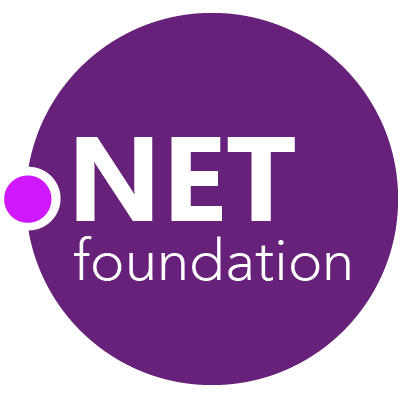This project contains the Visual Studio runner for xUnit.net. It supports the built-in Test Explorer feature in Visual Studio 2019 16.10 and later. It supports .NET 6.0, .NET Framework 4.7.2, Windows UWP 10.0.16299). It can run tests from xUnit.net 1.9.2 and later.
To open an issue for this project, please visit the core xUnit.net project issue tracker.
Debugging the VS Adapter is tricky. There are two ways to do it depending on whether you want to do it under net472 or netcoreapp3.1. In all cases, you'll currently need to build your own test adapter NuGet package using build.ps1, build.ps1 Packages first to ensure you have local symbols. The symbols are not in the public package. It's helpful to add it to a local \packages directory and then use an entry like <add key="Local Packages" value=".\packages" /> in your NuGet.config file to point to it. Don't forget to eventually delete it from your global profile .nuget\packages\xunit... when you're done.
Easiest thing to do is add a launchSettings.json file that adds the vstest.console.exe as a startup project and point it to an xunit dll. Something like the following (use /listtests if you just want to debug the discovery portion):
{
"profiles": {
"vstest console": {
"executablePath": "C:\\Program Files\\Microsoft Visual Studio\\2022\\Enterprise\\Common7\\IDE\\CommonExtensions\\Microsoft\\TestWindow\\vstest.console.exe",
"commandLineArgs": ".\\bin\\Debug\\net472\\Tests.System.Reactive.dll /TestAdapterPath:.\\bin\\Debug\\net472 /listtests",
"workingDirectory": "C:\\dev\\RxNET\\Rx.NET\\Source\\Tests.System.Reactive\\"
}
}
}With that as the startup project, you can set breakpoints and then hit them. You may need to manually load symbols the first time if it's not detected automatically.
Debugging the .NET Core version of the runner is currently much more difficult. You'll need Process Explorer to help locate the correct process to debug. This limitation should be improved in subsequent .NET Test Platform releases.
- Start a PowerShell console and navigate to the directory with your test project
- Set an environment variable in that console session:
$env:VSTEST_HOST_DEBUG = 1 - Build your test project:
dotnet build - Have VS open with the xUnit solution loaded
- Have Process Explorer open and in Tree View mode. You may want to update the "highlight delay" settings to 2-3 settings. Defaults to 1. Make the list scroll roughly to the "d's"
- Execute the test:
dotnet vstest .\bin\debug\netcoreapp3.1\MyTest.dll(you can use the-ltswitch to do discovery only) - The test adapter will wait for about 30 seconds for you to attach a debugger. You need to look for the "lowest"
dotnet.exeprocess in the tree like this: . In this case, the PID you're looking for is
. In this case, the PID you're looking for is 79404. - In VS, go to Debug -> Attach to Process and look for the PID (easiest to sort the column by PID). Ensure the debugger type is "Automatic" and it'll choose the CoreCLR debugger.
- Attach and then quickly hit Continue. It should load up the adapter and related code with symbols.
xUnit.net is a free, open source, community-focused unit testing tool for the .NET Framework. Written by the original inventor of NUnit v2, xUnit.net is the latest technology for unit testing C#, F#, VB.NET and other .NET languages. xUnit.net works with ReSharper, CodeRush, TestDriven.NET and Xamarin. It is part of the .NET Foundation, and operates under their code of conduct. It is licensed under Apache 2 (an OSI approved license).
For project documentation, please visit the xUnit.net project home.