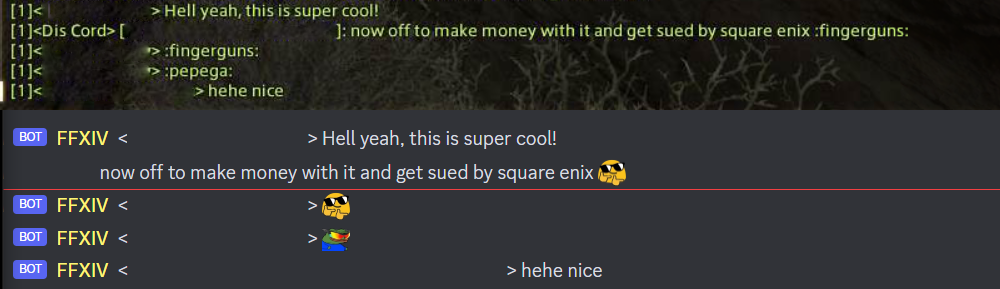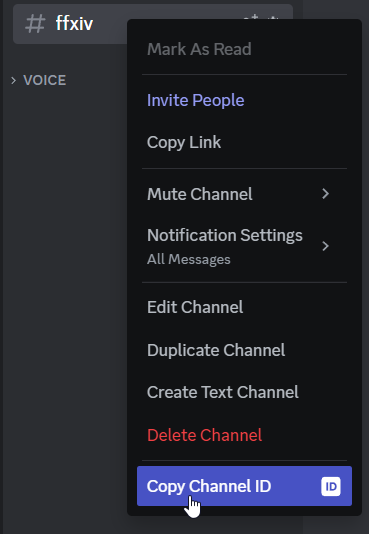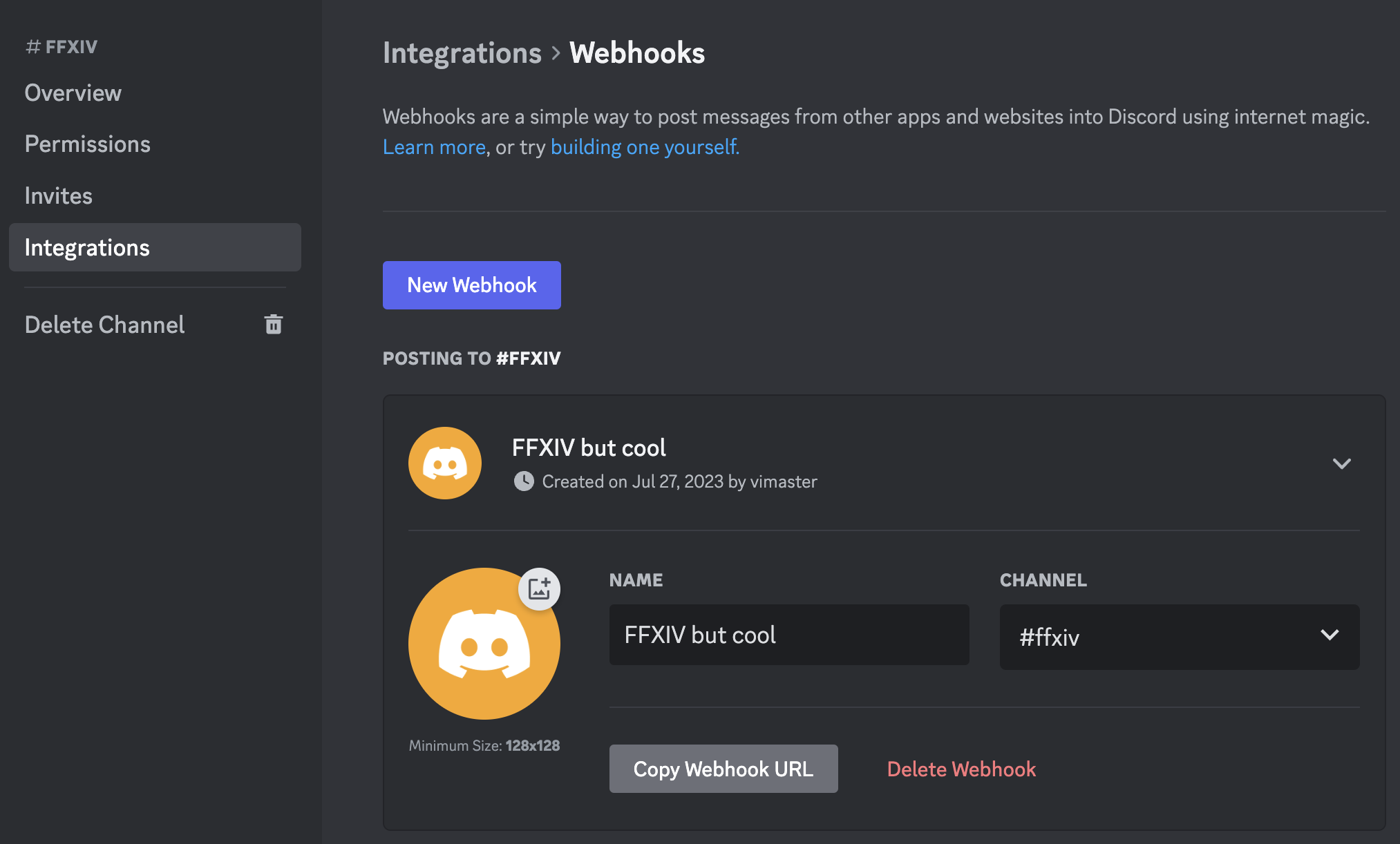Connect a Discord channel and FFXIV in-game chat channel.
Warning This app requires a dedicated FFXIV account and client running on Windows with uninterrupted keyboard input.
You can't run this bot using the same account or machine you normally play on.
You need:
- a Discord server with a channel you want to use for the chat bridge
- a server/virtual machine running Windows with FFXIV constantly as your focussed window
-
Note While you can use a free trial account, channels like Free Company chats will require you to be a member of the Free Company, which is only possible with an active subscription
- on it, the following software needs to be installed:
- .NET 7.0 Runtime
- the latest version Final Fantasy XIV
- the latest release of this app extracted into any directory
Replace future occurrences of<appDirectory>with this directory.
-
- Create a Discord application with "Bot" functionality
- Generate/reset and copy the bot token
Replace future occurrences of<discordToken>with the copied token - Let the bot join the server you want to use
- Inside Discord, open the settings, open the
Advancedsection and enable Discord Developer Mode
- Close the settings and right-click on the Discord channel you want to connect your bot to and click on
Copy channel ID
Replace future occurrences of<discordChannelID>with the copied ID - Using the same context menu, select
Edit Channel - Under
Integrationscreate a new Webhook and click theCopy Webhook URLbutton
Replace future occurrences of<discordWebhookURL>with the copied URL - Based on the Final Fantasy XIV channel you want the bot to use, select the corresponding ID from this page
For example: If you want your bot to read messages from linkshell #1, use0010, for your Free Company chat use0018, etc.
Replace future occurrences of<ffxivChannelCode>with this ID - Download the latest release
- Run FFXIV using DirectX11 on Windows (DirectX9 and other platforms are not supported) in windowed mode
- Note down which world your bot is on
Replace future occurrences of<ffxivWorldName>with this world name - Run the following command:
<appDirectory>/discord-chat-bridge.exe \
--discordWebhookURL=<discordWebhookURL> \
--discordChannelID=<discordChannelID> \
--discordToken=<discordToken> \
--ffxivChannelCode=<ffxivChannelCode> \
--ffxivWorldName=<ffxivWorldName>- Wait for a few seconds and check if the bot has joined the server channel
- As soon as the bot has joined Discord, you should see in-game messages sent to the specified Discord channel and vice versa
To have both your character name and discord username shown whenever you send a message on either platform, you can link your Discord account to your FFXIV character.
- Inside Discord, send a direct message to your bot containing your full character name and server (e.g.
Haurchefant Greystone@Zalera) - You will receive a confirmation message from the bot in Discord; follow the instructions to confirm your character in FFXIV