Using Gmail with XOAUTH2
PHPMailer 5.2.11 added support for Google's XOAUTH2 SMTP & IMAP authentication mechanism (see this PR). Using it is very complicated compared with other auth mechanisms, so this page is here to tell you what you need to do.
PHPMailer 6.0 has substantially improved support for OAuth2, including support for many servers other than Google; this document has not been updated for PHPMailer 6.0, but what you need to do is broadly similar.
The XOAUTH2 mechanism replaces the usual username and password combination that allows you to authenticate against an SMTP server, which will then allow you to send messages through it. In December 2014 Google made this their preferred method of authenticating for Gmail for both sending and receiving email, and deprecated other systems. If you're not using XOAUTH2, you may experience authentication failures as described in the troubleshooting guide. You will usually only need to set it up once for your PHP app (not each time you need to send a message), and while it's possible to share the same config across multiple apps, much of the supposed security improvement provided by OAuth stems from using separate client configs for each place you use it, so it's perfectly reasonable to create multiple Client IDs using the process shown below.
There is an earlier version of this system called XOAUTH (which Gmail also supports), but PHPMailer only supports the more recent XOAUTH2.
The OAuth2 libraries this depends upon require PHP 5.5 or later, so you need to be running at least that in order to be able to use this authentication system. Because of this requirement, this package is not enabled by default in PHPMailer's composer.json file, but appears in the 'suggests' section. You should take the suggested package and add it to your own composer.json file (the same one you use to install PHPMailer itself in your own project, not PHPMailer's own composer file), and then re-run composer install to load it. This example requires "league/oauth2-google" package.
First of all you need to log into your google account using your usual username and password and go to the developer console. This will list any existing Google API projects you are using already and allow you to create new ones. Click the "Create Project" button:

Give your project a name that reflects its use, for example "www.example.com contact form" and select a data center (in advanced options).
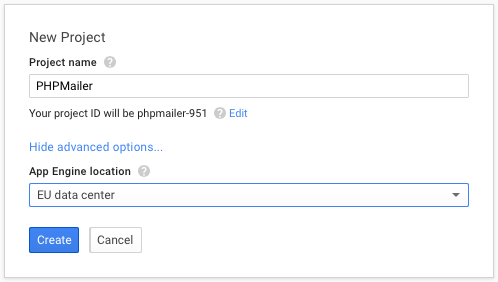
When the project has been created, type "gmail api" in the top search bar, and click on Gmail API.

Clicking the Gmail API link will ask you to enable it, so click the Enable API button:
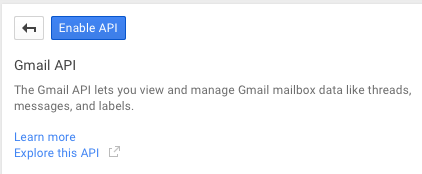
Now select Credentials from the left-hend menu, then click the Create new Client ID button:
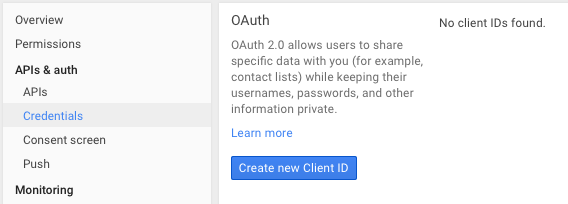
There are various different ways you can use Google's OAuth systems, but we will use the most straightforward type: Web application, so leave that selected and click Configure consent screen.

This authentication is going to use your Gmail login, so select the email address you want to use, and give this Client app a name (it doesn't have to be PHPMailer). All the other settings can be left at defaults. Then click save.
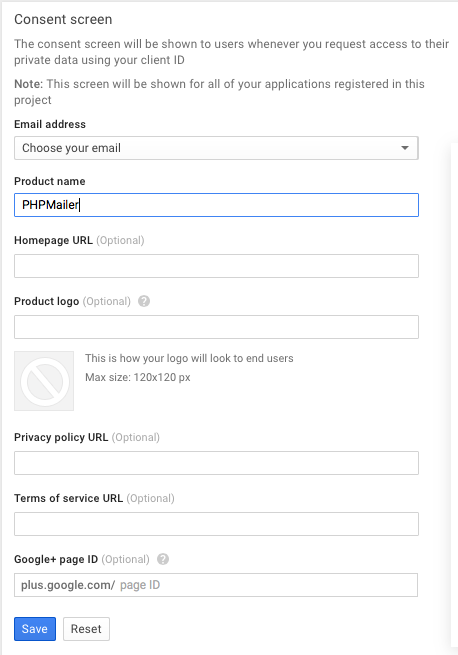
To make the client ID, select the same Web application option. For the purposes of this example, we don't need to worry about Javascript origins, so that can be left blank. The Authorized redirect URLs must contain a pointer to a script that will validate your OAuth request, and here we're using the script that is bundled with PHPMailer called get_auth_token.php, which you need to configure to be run by a web server. Here I've just used localhost - you need to be able to run the script yourself, it does not need to be accessible to the outside world, but it will need to connect to google. Click Create client ID and it will create the ID (amazing!):
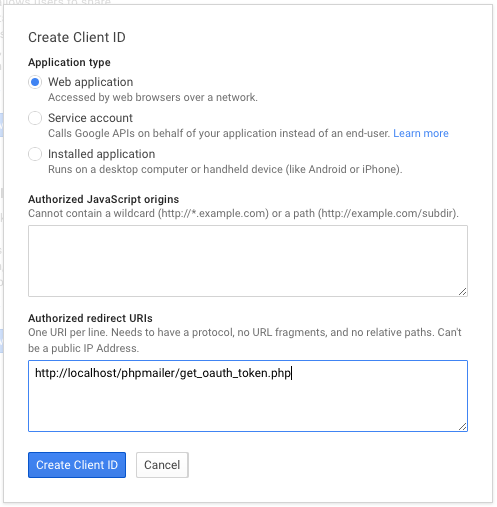
It will then show you the properties of the client ID:
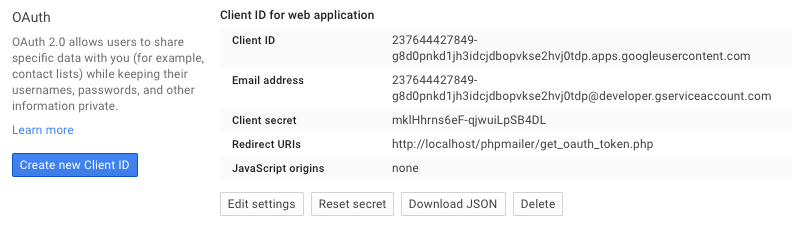
Now you need to take these values and copy and paste them into the get_auth_token.php script, like this:
$redirectUri = 'http://localhost/phpmailer/get_oauth_token.php';
$clientId = '237644427849-g8d0pnkd1jh3idcjdbopvkse2hvj0tdp.apps.googleusercontent.com';
$clientSecret = 'mklHhrns6eF-qjwuiLpSB4DL';The redirect URL needs to be set to point at the script too (yes, it does need to point at itself).
Now paste the script URL into your browser and it will ask you to select which Google ID you want to use (if you have more than one):
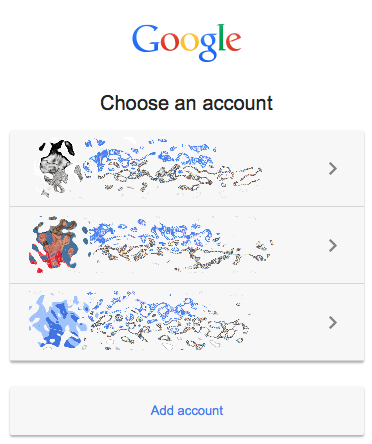
Then it will ask you for permission to allow access to this app:
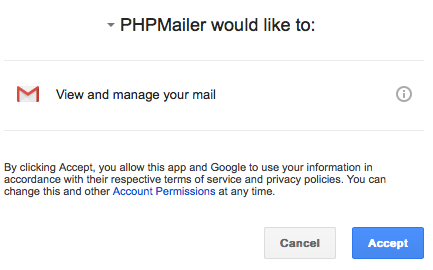
Finally it will use your redirect to reload the script, and produce a refresh token:

This is what we did all this work for: this value is what you need to perform XOAUTH2 authentication when connecting to Gmail's SMTP server.
Google won't reissue a refresh token unless the old one has been revoked or has expired – you will just get an empty token. If that happens, revoke the refresh token via the Google account's permissions screen, then run get_oauth_token.php again and reauthorise the permissions, and this time you should get a refresh token.
I have shown the real values used in this example, but this Client ID has now been deleted so it won't work any more (the ability to do this is an OAuth feature) - you must generate your own!
In the examples folder you will find a script called gmail_xoauth.phps you can use as the basis for this process. How you use PHPMailer remains largely unchanged relative to the other examples; The differences are that it uses the PHPMailerOAuth class instead of the simpler PHPMailer, and you need to set the AuthType property to XOAUTH2 and fill in the authentication values you obtained above.
Your gmail address goes into oauthUserEmail (and will generally need to be the same as your From address, though you can also use the Email address value that is shown with the Client ID above), Client ID goes into oauthClientId, Client secret into oauthClientSecret and the refresh token in oauthRefreshToken, like this:
$mail->oauthUserEmail = "<your gmail address>@gmail.com";
$mail->oauthClientId = "237644427849-g8d0pnkd1jh3idcjdbopvkse2hvj0tdp.apps.googleusercontent.com";
$mail->oauthClientSecret = "mklHhrns6eF-qjwuiLpSB4DL";
$mail->oauthRefreshToken = "1/7Jt8_RHX86Pk09VTfQd4O_ZqKbmuV7HpMNz-rqJ4KdQMEudVrK5jSpoR30zcRFq6";If you run the script with debug output enabled, you should look for a sequence like this after STARTTLS:
2015-05-21 00:45:46 CLIENT -> SERVER: EHLO Oc.local
2015-05-21 00:45:46 SERVER -> CLIENT: 250-mx.google.com at your service, [2a02:8424:2a38:e00:a102:53e4:c91f:4cff]
250-SIZE 35882577
250-8BITMIME
250-AUTH LOGIN PLAIN XOAUTH2 PLAIN-CLIENTTOKEN XOAUTH
250-ENHANCEDSTATUSCODES
250-PIPELINING
250-CHUNKING
250 SMTPUTF8
2015-05-21 00:45:47 CLIENT -> SERVER: AUTH XOAUTH2 dXNlcj1tYXJjdXMuYm9pbnRvbkBnbWFpbC5jb20BYXV0aD1CZWFyZXIgeWEyOS5lZ0h5NGpXbkZaZFpMaEctV3g1ZUVtbGZiTUhqaG00Yk9BVzZETVVVamVSZDN0ZG5LOTV1bzd6ekFQcHhva3VWNjdJdEhpaWxKVnBROFEBAQ==
2015-05-21 00:45:47 SERVER -> CLIENT: 235 2.7.0 Accepted
You can see the client specifying XOAUTH2, and the subsequent 235 2.7.0 Accepted from the server tells us that the authentication was successful, and now we can go ahead with sending our message as usual.
The XOAUTH2 suport for PHPMailer was written by @sherryl4george, so a big round of applause please!