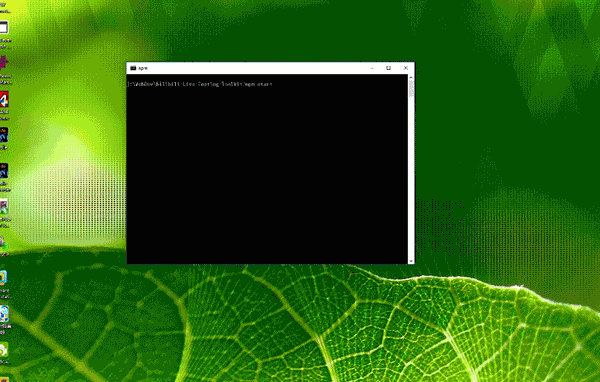Aniber is an e2e testing tool presets powered by Selenium and Nightwatch. © 2016 LancerComet.
is an e2e testing tool presets powered by Selenium and Nightwatch. It's standalone and you can test anything you want to any site.
git clone.- Run
npm installto get all dependencies. - Run
npm run selenium-setupto install selenium.
- You must have Java 7 or later version runtime installed, and make sure command "java" is available. (Configured in PATH)
- By default, Aniber will call Phantomjs up to run testing cases, but it allows you to use Internet Explorer, Firefox and Chrome. See the NPM Scripts command below.
- Make a new .js file and save it to folder ./tests. You can name this file what you want.
- Write testing code.
You may want to check the documents about how to write testing case and using APIs.
Here is an example.
module.exports = {
'Find the answer.': function (client) {
/*
* In this case, we will open bing.com and search "what is microsoft" and take a screenshot to save our answers.
*/
const searchInput = '#sb_form_q'
const searchBtn = '#sb_form_go'
const question = 'what is microsoft'
// Launch browser and open bing.com.
client.url('http://bing.com').maximizeWindow()
// Make sure both "body" and search input are available.
client.expect.element('body').to.be.present
client.expect.element(searchInput).to.be.visible
client.pause(2000) // Just wait 2s.
// Type "what is microsoft" in searching input and submit.
client.setValue(searchInput, question)
client.click(searchBtn)
client.pause(2000)
// Let's save these answers to a screenshot.
client.expect.element('body').to.be.present
client.saveScreenshot('reports/answers.png') // Take a screenshot and save to "reports/answer.png".
client.end()
}
}
Run npm start to run your testing cases.
If you want use a different browser, see the commands below.
npm start: Run all testing cases by using default settings. It will use Phantomjs to run testing cases.npm run ie: Run all testing cases by using Internet Explorer. You might do some extra work. Check these stuff below.npm run edge: Run all testing cases by using Microsoft Edge. Make sure you are using Windows 10.npm run firefox: Run all testing cases by using Firefox. Make sure Firefox has been installed.npm run chrome: Run all testing case by using Chrome. Make sure Chrome has been installed.npm run selenium-setup: Install Selenium to your project.npm run selenium-start: Startup Selenium manually.npm run lint: Run ESLint manually. It will only check project configuration files.
You must do something extra:
- Tune off "Enhanced Protected Mode" in Internet Explorer "Option -> Security" panel for each level if you are using IE 10 and higher.
- Set your "Zoom Level" to 100%.
>
|- build
| |- selenium-conf.js # Selenium and Driver configuration.
| |- selenium-setup.js # Selenium setup function.
| |- selenium-start.js # Selenium startup function.
|
|- reports # Testing report.
|- tests # Testing cases.
|
|- .editorconfig # Editor Config file to override your editor. You can change or delete it if you hate it :)
|- .eslintignore # ESLint ignoring list. Put everyting that you don't want it to be checked by ESLint here.
|- .eslintrc.js # ESLint configuration.
|- nightwatch.json # Nightwatch configuration file.
|- nightwatch.conf.js # Nightwatch configuration file.
|- package.json # Project configuration.
|- Readme.md # Introduction.
|- startup.js # Entry file. To call up app.