-
Notifications
You must be signed in to change notification settings - Fork 733
New issue
Have a question about this project? Sign up for a free GitHub account to open an issue and contact its maintainers and the community.
By clicking “Sign up for GitHub”, you agree to our terms of service and privacy statement. We’ll occasionally send you account related emails.
Already on GitHub? Sign in to your account
[IWD]How to generate your AI painting with notebook #880
Labels
good first issue
Good for newcomers
Comments
Looks great, could you also post it on our submission pages, thanks #879 |
Hi @Lannndun did you fix this issue ? how can I help you ? |
Sign up for free
to join this conversation on GitHub.
Already have an account?
Sign in to comment





System Requirements
Installation Guide
Run
225-stable-diffusion-text-to-imageLaunch OpenVINO notebook in your web browser:
[Step 1]: double click the fold
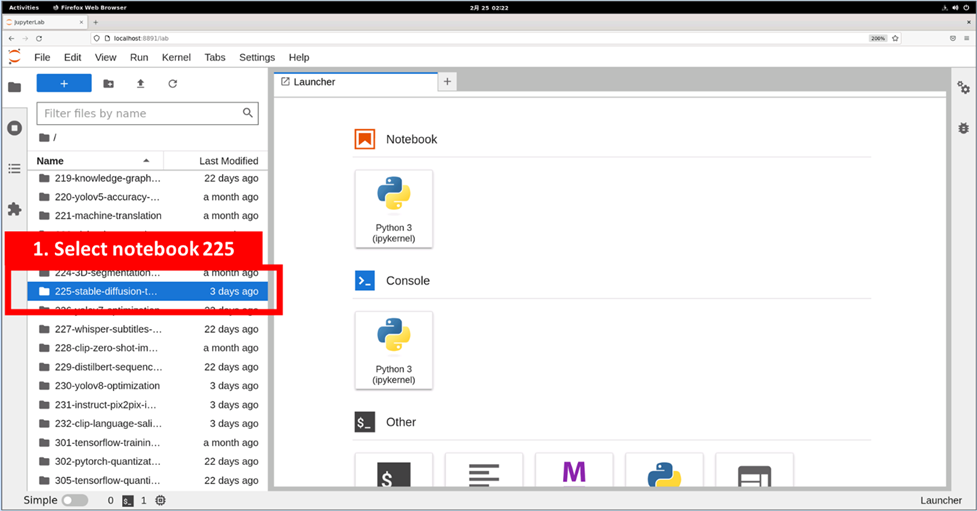
225-stable-diffusion-text-to-imagein left column.[Step 2], Select file
225-stable-diffusion-text-to-image.ipynbin left column[Step 3], Select the first code block of
225-stable-diffusion-text-to-image.ipynb[Step 4], Keep clicking the Run button until we reach the code block in step5
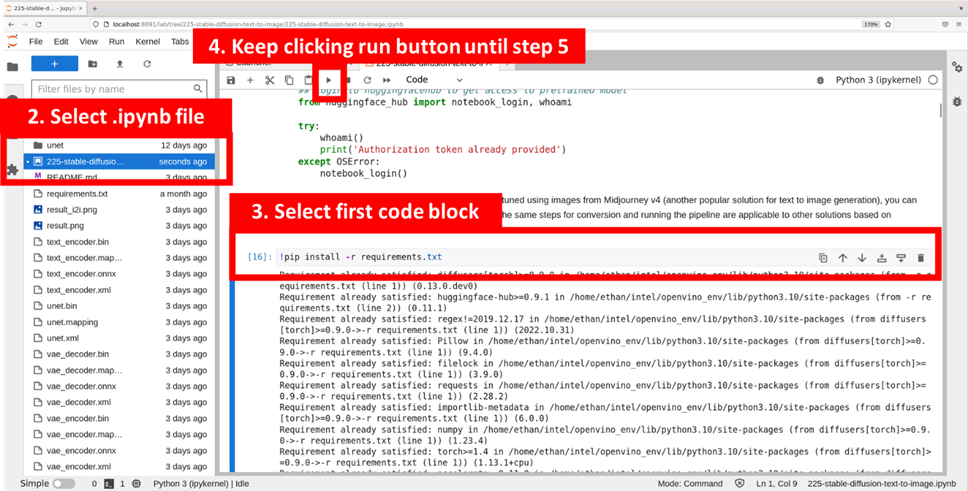
[Step 5], Input your prompt sentence as the picture below, and it will help to customize your AI generated picture. Optionally, you can also change the random generator seed for latent state initialization and number of steps.
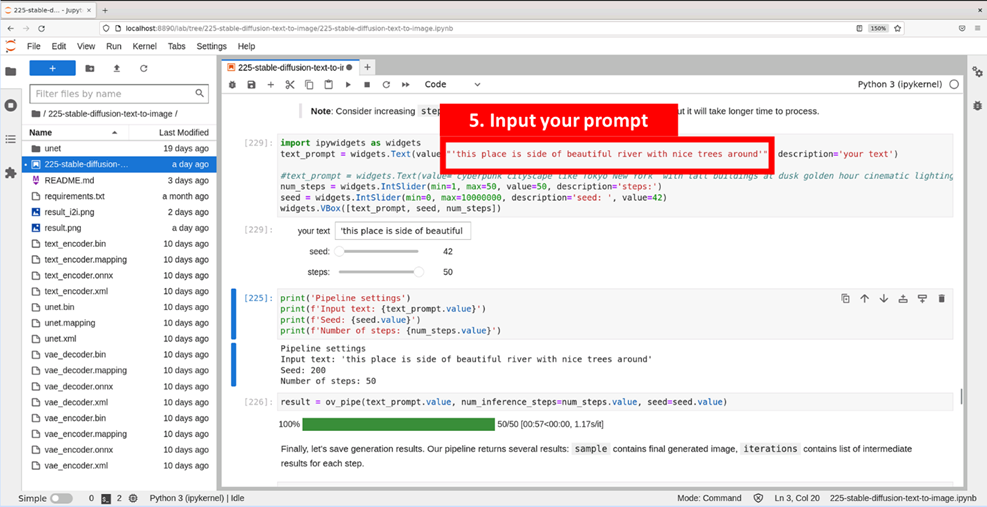
[Step 6], Continue to run each code block until the customized picture generates. If the result needs to be updated, you can go back to Step 5 to modify the prompt and repeat the Step 6.
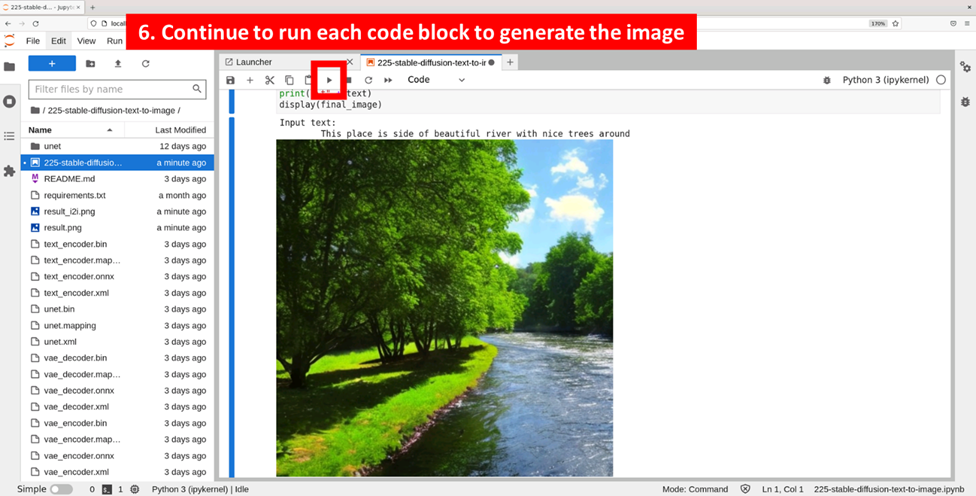
You can also follow the instruction video below to generate your paintings:
IWDCampaignStableDiffusion-1.mp4
The text was updated successfully, but these errors were encountered: