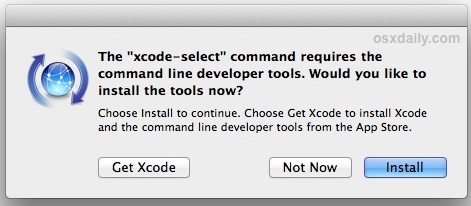Welcome to the pre-requisites of the class! You should install git in advance of the class to make sure you can run it.
Table of Contents generated with DocToc
Install git, and then configure it. You need git version 2.23.0 or greater.
NB: Remember: the $ means "the stuff after this goes into the command prompt." Do not include the $ in the command.
Click below for instructions of your OS:
MacOS
You might be already done! 🎉 Macs are shipped with git already installed. You can verify by opening the Terminal app (Applications > Utilities > Terminal), type git --version at the command prompt, and verify the version is greater than 2.23.0.
You might be prompted to "install command line tools".
If that's the case, go ahead and install them, then close and re-open the Terminal. Choose [Install], it might take a while. DO NOT install Xcode. There's a simple demo here of installing here.
If you want bonus points and download the latest version of git, follow these instructions.
Install git via Homebrew, a super-cool utility that helps manage tools for your laptop.
Install brew by pasting this code into your Terminal app:
$ /bin/bash -c "$(curl -fsSL https://raw.githubusercontent.com/Homebrew/install/HEAD/install.sh)"
Then, install git:
$ brew install git
If you already installed git with homebrew and want to update it, run:
$ brew upgrade git
Once that's done, open a new shell and check the git version:
# in a new shell!
$ git --versionWindows
Depending on your Windows OS, you may already have access to Bash. If you have an app like "Git BASH", or have the Windows Subsystem for Linux (WSL), you probably don't need to follow these instructions.
Install with the Git for Windows project.
If you don't, install the GitHub Desktop client which also installs a command-line version of Git.
If you use Chocolatey (and you probably don't), follow instructions here.
Once you have one of the above, you should have an app called "Git BASH". It'll look something like this:
Go to your Bash command line and verify your install by typing git --version.
Linux
Run
$ apt-get install git
Verify git version > 2.23.0 is installed by typing this command:
$ git --version
Fill out this form to confirm you have completed the pre-work.